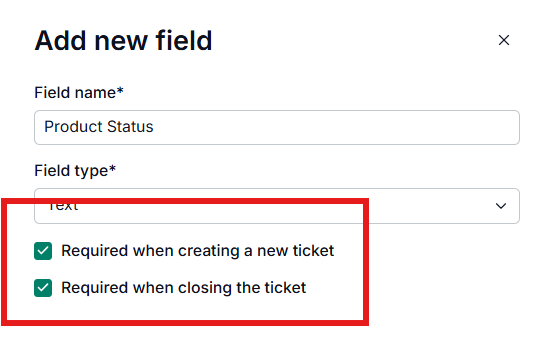Ticket fields are used to track ticket details. They are shown on the ticket details page or in the form to create tickets.
Creating Ticket fields
Go to Admin Panel.
Click on Ticket fields.
Click on the Add new field button.
Enter the name and select the field type.
Check the conditions if needed and click on Save Changes.
Marking a field as mandatory
Ticket fields could be made mandatory in 2 steps:
Creating a ticket from the dashboard
When a field is made mandatory for creating a ticket, the agents will need to provide the details in order to create the ticket.Closing a ticket
When a field is made mandatory for closing a ticket, the ticket cannot be manually closed until the value for the required field is given.