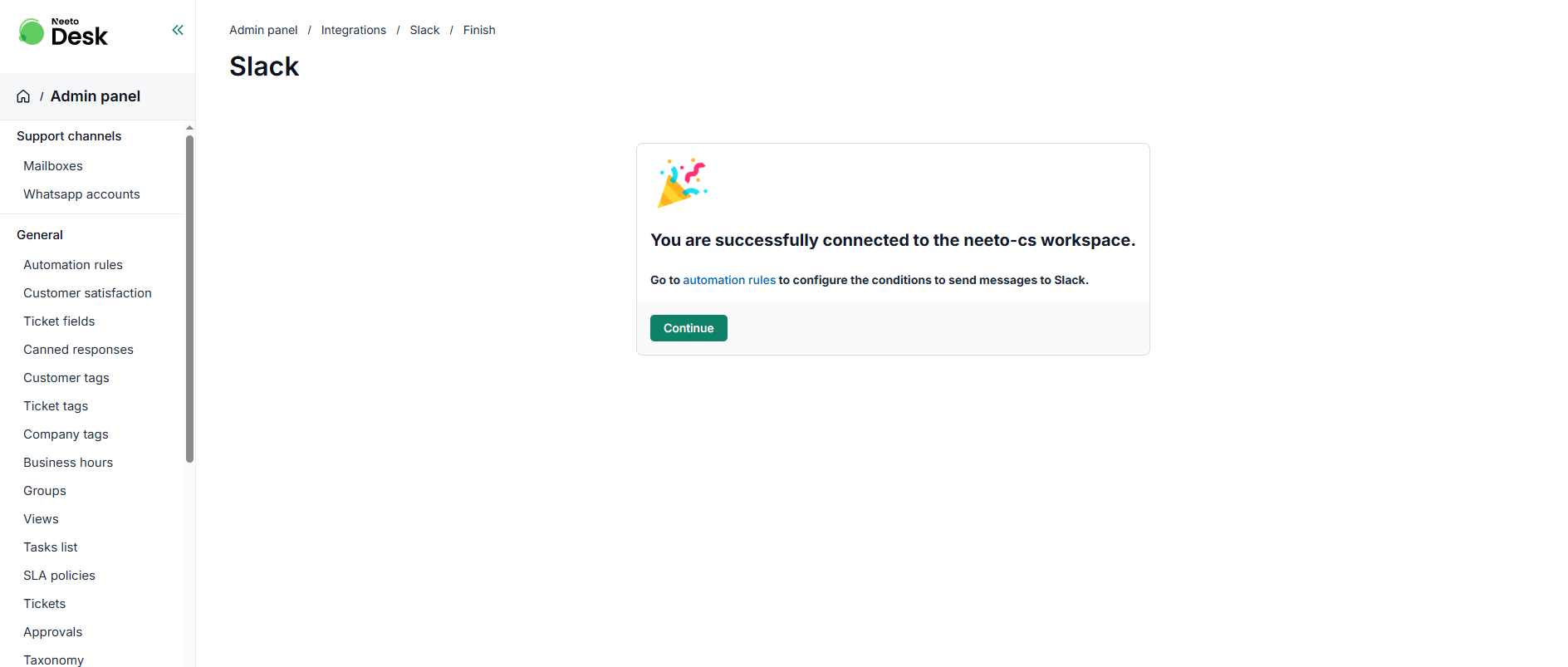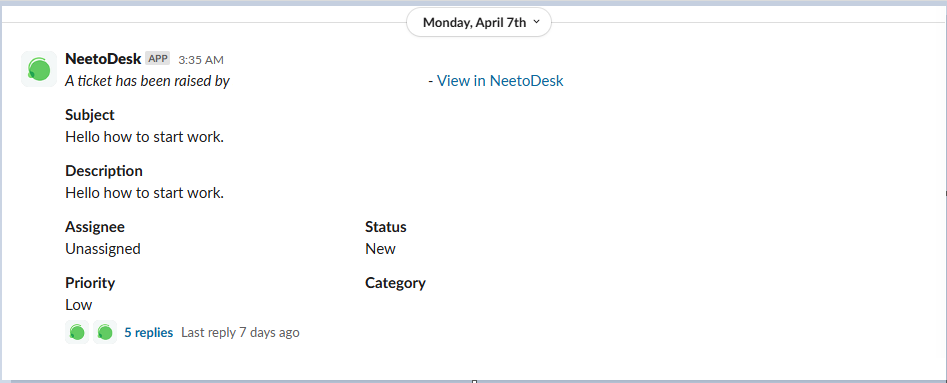Chat with your users straight from Slack, and get notified when a new conversation is started from NeetoDesk.
Integrating Slack
Go to Admin Panel.
Under Integrations, click on Slack.
Click on Login To Slack.
-
Select an existing workspace or Add another workspace from the top right corner and click on Allow.
-
On successfully completing the authorization process, a message is sent by NeetoDesk app on Slack.
-
You'll be redirected to slack integration page with the message You are successfully connected to the
slack-workspace. -
The automation rule needs to be applicable on Tickets. Select slack-channel in Actions. For below example, neeto-cal channel i.e when ticket is created, it will be notified in neeto-cal slack channel.
Tickets notification on Slack
Whenever a visitor starts a new conversation (and your automation rule is configured), conversation details are sent and synced to your selected Slack channel.
For messages sent from Slack, if the workspace user is present in NeetoDesk, then the conversation will be assigned to that user. If the Slack user doesn't exist in NeetoDesk, the conversation will be assigned to the user who authorized the Slack integration.
New messages from the same ticket are synced within the Slack channel's conversation threads.
Adding Notes in Slack
NeetoDesk allows you to add note using the tab. To add notes in Slack, start your message with NOTE: or Note:. Notes added in Slack will appear in NeetoDesk as notes (vice versa).