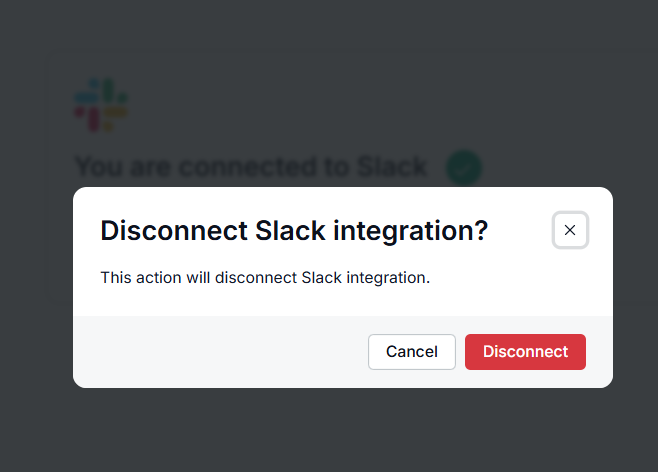Go to Admin Panel.
Click on Integrations.
Click on any integration.
Click on Disconnect.
How can we help?
-
- Adding new ticket
- Ticket statuses
- Default views under Tickets
- Merging Tickets
- Bulk Action on Tickets
- Adding Ticket to Spam
- Deleting all spam tickets at once
- Deleting all spam tickets one by one
- Removing a ticket from spam
- Adding a ticket to Trash
- Deleting all trash tickets one by one
- Deleting all trash tickets at once
- Restore a ticket from Trash
- When a ticket is marked as SPAM
- When a ticket is moved to the trash
- How does the system calculate all tickets?
- Default SPAM filters for tickets created via emails
- Choosing what tickets the agent can access
- Email Notifications
- Rate-limiting incoming emails
- Reopen closed tickets when customers respond
- Customizing reply salutation
- Use original sender as customer for agent-forwarded emails
- How CC'ed emails work
- Customizing Categories, Statuses, and Priorities
- Send comment emails as threads
-
- Mailboxes
- Connect a Mailbox with Gmail/Microsoft Outlook
- Automatic BCC email
- Footer for emails in ticket replies
- Using "Reply-To" header for customer email
- Send email using your custom email domain
- Enabling Client SMTP Auth in Microsoft 365
- Using custom Reply-To email address
- Allow email domains
- Reject email domains
- Configure email replies
-
- Custom domain
- Cloudflare Subdomain setup
- Namecheap Subdomain setup
- Hostinger subdomain setup
- DigitalOcean subdomain setup
- GoDaddy subdomain setup
- Squarespace subdomain setup
- Wix subdomain setup
- Porkbun subdomain setup
- Network Solutions subdomain setup
- AWS Route 53 subdomain setup
- Cloudflare root domain setup
- Namecheap root domain setup
- Hostinger root domain setup
- DigitalOcean root domain setup
- GoDaddy root domain setup
- Squarespace root domain setup
- Wix root domain setup
- Porkbun root domain setup
- Network Solutions root domain setup
- AWS Route 53 root domain setup
- Strato Subdomain setup
- Strato root domain setup
- Understanding "Not secure" warning after connecting custom domain
How to uninstall any of the integrations
Can't find what you're looking for?
Open
Enter
Move
Close
Esc