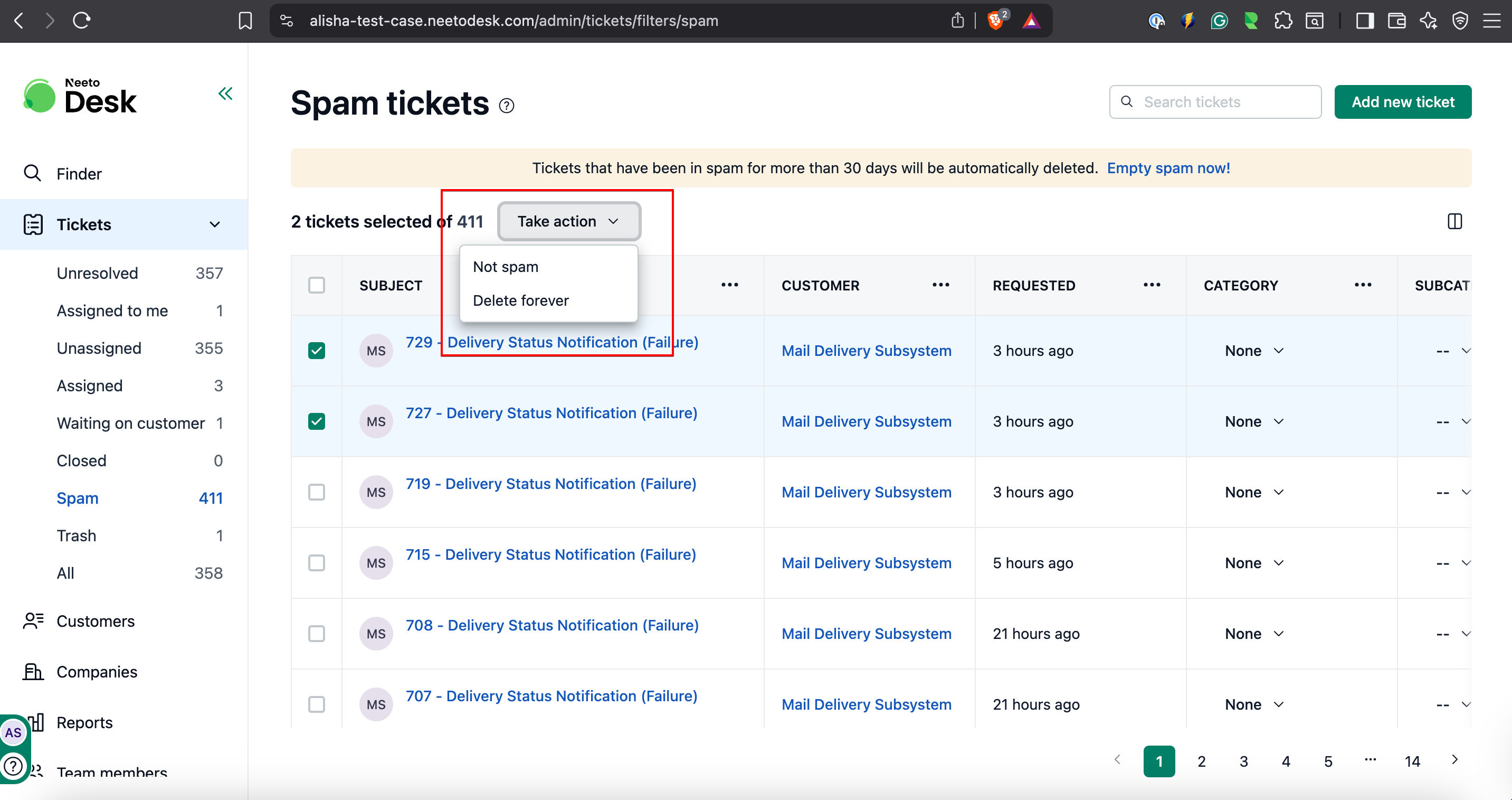Select the checkbox for the tickets that you need to add to the spam.
The Take Action drop-down menu will be displayed.
Select the Report Spam option from the drop-down menu.
A modal will be displayed; click on Report Spam.
The ticket will be added to Spam View.
Permanently delete and remove a ticket from spam
Tickets that have been in spam for more than 30 days will be automatically deleted; otherwise, if you want to remove them manually, follow the steps.
Removing or deleting a ticket from spam
Select Spam View from the ticket view sidebar.
All the spam tickets will be listed on the page.
Select the checkbox for the tickets that you need to permanently delete.
Take Action drop-down menu will be displayed.
From the drop-down menu, select either Not Spam or Delete Forever based on your requirement.
If you select Not Spam, the ticket will move to the All Tickets view. If you select Delete Forever, the ticket will be permanently removed from the spam list.